This tutorial is for all those who are already using Custom Domains with Blogger. If you already have a blogger blog at some Custom domain like www.yourdomain.com , then you might want to add a sub domains to this custom domain like blog.yourdomain.com gallery.yourdomain.com etc. An example of such a sub-domain is bloggertemplates.bloggerplugins.org It is a blogger powered blog, which i created on the sub-domain. In order to create blogs at sub-domains, you need to create CNAME records for the same.
Create Sub Domain on a Blogger Custom Domain
Here we will learn how we can add a new sub domain to your blogger custom domain blog. As an example we will learn how to create a sub domain blog.yourdomain.com to your custom domain blog. (If you have need some other sub-domain change blog with what you want). To do that we need to create 2 CNAME records.(one of them will be used for redirection purpose)
1. blog.yourdomain.com pointing to ghs.google.com
2. www.blog.yourdomain.com pointing to ghs.google.com
To create the CNAMEs you need to login to your domain control panel. So if you bought the domain via blogger, then you have to first login to Google APPS to get into your Domain Control panelIf you bought the domain from Blogger
If you bought the domain from within Blogger, then you have to get into your domain control panel. To do that go to
http://google.com/a/cpanel/yourdomain.com
you will have to replace yourdomain.com with your domain name. From the Google APPS dashboard, Go to Domain Settings > Domain Names and click on Advanced DNS Settings. From the new page, Sign in to DNS Console(of Enom or Godaddy with the username and password that you get from here.)CNAME Creation on Different Registrars
1. Creating CNAMEs on Enom
1.Login to your Enom account(If you signed in from Google APPS, you can directly proceed to sep 4)
2.From the drop-down menu at the Domains tab, select My Domain and you will be directed to the Manage Domains page.
3.Click on your domain name
4.To add a CNAME record, click NEW ROW.
5.Enter blog as Host Name , ghs.google.com as Address and CNAME as Record Type
Similarly add another record with www.blog as Host Name , ghs.google.com as Address and CNAME as Record Type
2. Creating CNAMEs on Godaddy
1.Login to your Godaddy account(If you signed in from Google APPS, you can directly proceed to sep 5)
2.Open the Domains tab and select My Domain Names. You'll be directed to the Domain Manager page.
3.Click on your domain name and click More Settings from the Dashboard
4.Click Manage under Total DNS/MX
5. Click Add New CNAME Record.
and create it as shown in the picture.
Create another one
3. Creating CNAMEs on Name.com
1. Login to your Name Account
2.Click on Account and then on your Domain name
3.Click on DNS Management form the Right Sidebar and add the details as shown in the screenshot and Submit
Add another one as shown in the screenshot and Submit
4. Creating CNAMEs on Namecheap.com
1. Login to your Namecheap account and click on your domain name.
2.From the Left Sidebar, Click on All Host Records
3.Add the Records as shown in the Screen shot
Switching your blogspot blog to the Custom Sub-Domain
I assume that you have already have a blog which you want to switch to the custom-sub domain. Get into its Dashboard and navigate to Settings > Publishing > Custom Domain and click on the link saying “Already own a domain? Switch to advanced settings” Now provide the url blog.yourdomain.com or www.blog.yourdomain.com(you can opt any of them as per your wish)over there. Type the captcha and save the Settings. Enable the redirect option and Save the settings once again.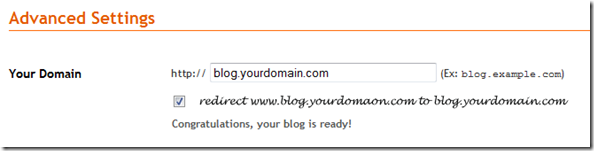
Friends
|
|
|
Browse: Home > Create Sub Domain on a Blogger Custom Domain



















0 Comments:
Post a Comment